

So, are you trying to improve your Pixel Art skills? One thing that should make you feel uncomfortable or even discouraged is:![]()
![]()
![]()
“When I draw using my mouse… it definitely doesn’t produce the same practical, carefree feeling, like when I draw by hand!”
![]()
![]()
![]()
One of the main reasons for this is: maybe the tool you are using to draw makes a simple task as drawing an isometric line so unnecessarily complex that you may be taking several minutes to do it. As one of the tasks of a pixel artist is primarily solve problems and learn from it, we have to make it be something as natural, fun and practical as a hand drawn piece – instead of being a painful and tedious obstacle (that’s why so many people simply gave up). In this episode of Pixel Perfect, we will recommend you three tools that can be very useful for you to do everything you currently do… but in a shorter period of time. It surely will encourage you to make new discoveries, to explore the full potential of your creativity and make the Pixel Art creating (either with or without the Habboy style) more fun than you thought before reading this article!
![]()
![]()
![]()
![]()
![]()
![]()
![]()
![]()
![]()
![]()
![]()
Observing pixel artists doing their work, you’ll realize that most of them may be using the same tool (in other words, the same program). Also, you probably tried this tool several times, but you feel like you can not produce anything with the same performance as other artists, while using this tool. Everything seems kinda confusing and the interface is not so friendly for you. Oh… Why?! Why?


![]()
![]()
![]()
![]()
![]()
![]()
![]()
![]()
![]()
![]()
![]()
![]()
![]()
![]()
![]()
![]()
![]()
![]()
![]()
![]()
![]()
![]()



![]()
![]()
![]()
![]()
![]()
![]()
![]()
![]()
![]()
![]()
![]()
![]()
![]()
This French tool is kinda popular and it’s an useful option for both Graphic Design and Pixel Art (must be why they often call “the Cheap Photoshop”). It works with layers: it means that you can work with every single step of your work without messing up the rest. If you use Paint to make your drawings, you know how a small mistake can disrupt the work as a whole. Here, you can avoid this: If you make a mistake, only the wrong part will be eliminated, instead of seeing all the rest being deleted too.
![]()
![]()
![]()
![]()
![]()
![]()
![]()
![]()
![]()
![]()
![]()
![]()
![]()
![]()
![]()
![]()
![]()
![]()
As the main tools are up to your eyes, you can increase the brightness, saturation and contrast with just 1, 2 clicks, without decreasing the quality of your pixel art! There’s a tool to make animated GIFs too.
OTOH…
- The GIF tools is pretty useful but it doesn’t keep the quality of images with too much colors though;
- Resizing and Selecting images is dangerous: It unleash the Anti-Aliasing effect, making your pixel art turn into a blurry thing;
- It crashes at the most unexpected times aka Error messages in French ! (specially when you’re working with HUGE images)
![]()
![]()
![]()
![]()
![]()
![]()
![]()
![]()
![]()
![]()
![]()



![]()
![]()
![]()
![]()
![]()
![]()
![]()
![]()
![]()
![]()
![]()
(Also known as Chara Mucker 1999) Sometimes all we need is the comfort and simplicity of an old tool, with that old-fashioned look. They DO may work for your pixel art, especially if you are looking for a tool to edit your sprites. Although this tool has been designed to be used for the program RPG Maker 2000/2003, if you set the image size and resolution of the sprites, you’ll transform it into a machine to make multi-compatible sprites, trust me. It has simple functions for you to organize your palette of colors so it will be easier to learn to make convincing compositions with 3, 5 shades, without that well-known temptation to use several colors in the same figure. Even though you’ll not going to see any layer tools here, you’ll see how it’s simple to send one selected piece to another side or to paste thousands of a same image all around the background, in a perfect symmetry: an absolute necessity for sprites, don’t you think?
![]()
![]()
![]()
![]()
![]()
![]()
![]()
![]()
![]()
![]()
![]()
![]()
![]()
![]()
![]()
![]()
![]()
![]()
While building your sprites, you can see the progress with a real-time animation viewer. It works very well with slow PCs too, since it has a simple interface, this is enough. If you have any compatibility problems, let us know.
- I’ll admit right now: You may find it a really hard tool at the first sight, specially because you’ll see some weird tools that seem pointless. I still recommend it to you, even if you’re not an aspiring sprite-maker: it’s just a matter of experimenting every single feature and you will be able to see how you can use that effect for! You’ll find out that you can make amazing effects here. Plus, since it’s an application made dedicated to pixel art only, you don’t have to worry about the anti-aliasing.
- For those who don’t make sprites, it can be useful as a great source of textures and unique edition functions, but the interface isn’t quite ideal for those who want to draw bigger pieces.
![]()
![]()
![]()
![]()
![]()
![]()
![]()
![]()
![]()
![]()
![]()
![]()
![]()
![]()
![]()
![]()
![]()




![]()
![]()


![]()
![]()
![]()
![]()
![]()
![]()
![]()
![]()
![]()
![]()
![]()
Here is our favorite one. One of its charms is how simple but, at the same time, complex it is. You can access all the buttons of the program with a few buttons of your keyboard so that you can have full control of what you want to do, more than ever. This program works with layers and, since it is made especially for art pixel editing, it becomes a kind of playground.
![]()
![]()
![]()
![]()
![]()
![]()
![]()
![]()
![]()
![]()
![]()
![]()
![]()
![]()
![]()
![]()
![]()
![]()
You’ll create your art without fearing the probability of mistakes (if you make a mistake, no problem: There are no limits on how often you can undo an action). One of my favorite tools here is the Connect line. It’s pretty useful to save time if you are making a Habboy, isometric pixel art because, pressing the ALT button, you can adjust the desired perspective in less than a second. It’s a great choice if you are a beginner, you’ll see that you can do more things than you thought you could do. Personally, you have a good control of your artwork here, this program makes some necessary functions easier. It’s indeed, a good way to start your journey and see how you can improve more and more!
![]()
![]()
![]()
![]()
![]()
![]()
![]()
![]()
![]()
![]()
![]()
![]()
![]()
![]()
![]()
![]()
![]()
![]()
This is it. We hope these examples can help you to find a tool, the one that will help your creativity to reach the top. Haha!
But wait… do you know another pixel art tool? I mean, better than those above? Okay, we want to hear you: What are your favorite art tool? Do you like it because it’s easy for you or just because you accustomed with it?
Good luck in your art trek… just give your best. Then, the best of your best!
![]()
![]()

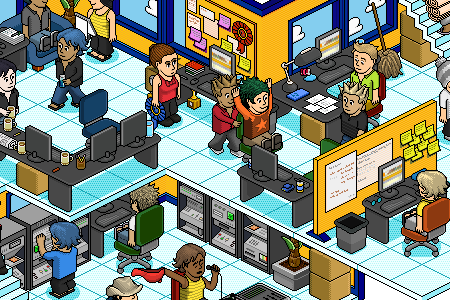
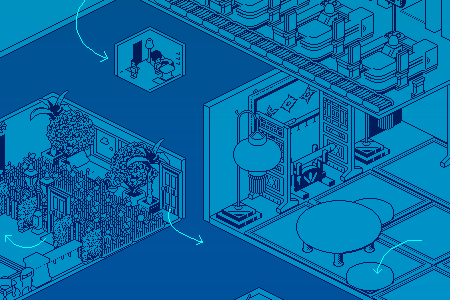
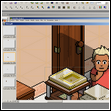
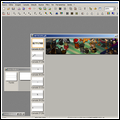






![[Habbolar.com] Avrupa BirliÄŸi'ne DoÄŸru - DE498](https://images.habbo.com/c_images/album1584/DE498.gif)


![[HLJ] Behzat Ç. Bir Ankara Polisiyesi - IT693](https://images.habbo.com/c_images/album1584/IT693.gif)

![[Habbolar.com] Huzur ve Sağlığa Yolculuk! - PT961](https://images.habbo.com/c_images/album1584/PT961.gif)
![[Habbolar.com] Mmm, lezzetli! Keyif cafe’deki yiyecek ve içecekler eşsizdir! - NL331](https://images.habbo.com/c_images/album1584/NL331.gif)
![[HLJ] Izgara Ustası! - PT425](https://images.habbo.com/c_images/album1584/PT425.gif)




