
Episode 1 – Automatic Doors
Automatic doors are a great little detail to add to your Habbo agency, shop or just any room you think they would suit! Not only do they look professional, but they are actually very simple to do! This guide will give you step-by-step instructions (with pictures) on how to make these doors yourself! It’s such a simple little trick, yet looks amazing!
Step 1 – Shopping
| WIRED Trigger: User Walks on Furni
Catalogue Price: 4 Credits Street Price: 2 Credits
|
WIRED TRIGGER: User Walks off Furni Quantity: 2 Catalogue Price: 4 Credits Street Price: 2 Credits |
| WIRED Effect: Match Furni to Position and State
Catalogue Price: 8 Credits Street Price: 5 Credits |
Marble Tile (or similar) Quantity: 7 Catalogue Price: N/A Street Price: 1 Credit |
|
Glass Divider
Catalogue Price: N/A Street Price: 3 Credits |
|
Step 2 – Assembly
Have everything? Are you sure? Good. Next, we need to assemble where the automatic doors are going to be. In order to do this, we need to make a door that is 3 squares wide and placing the tiles in the gap, as well as inside the building itself. Then position the glass dividers so they are actually inside the building, however, rotated so they look like they are indented doors. Image below for example.
 *Red circles indicate the tiles that the Glass Dividers are placed.
*Red circles indicate the tiles that the Glass Dividers are placed.
Step 3a – Wiring the Triggers
Yep, that’s how simple the set-up is. We are already onto wiring the boxes themselves! Arrange the Wired so they look like this:

The Triggers are the easiest to wire as you just need to wire everything that’s there. Wire one of the WIRED Trigger: User walks on Furni boxes to 5 of the Marble Tiles, and the other one to the remaining tiles, plus the two Glass Dividers. Repeat this for the two WIRED Trigger: User Walks off Furni boxes.
Step 3b – Wiring the Effects
Triggers are done now, time for the Effects. This is slightly more complicated, however isn’t too tricky. Firstly, move to doors to the open position by just moving them both 1 square away from each other in both directions. After that, double click the Effect underneath the WIRED TRIGGER: User Walks on Furni boxes and select both glass dividers. Ensure you tick the “Position in Room” box on the screen; the other two boxes don’t matter too much, you can either tick or un-tick them, but keep the Delay effect at 0 Seconds. It should look like this:

After that, all you need to do is move the doors back into the closed position and do exactly the same as you just did, however on the Effect that is under the WIRED Trigger: User Walks off Furni. Ensure that the “Current position in room” box is ticked and also set the “Delay Effect” to 2 Seconds. Just like this:

And there you go! You have working automatic doors! Hopefully you found this guide useful and if you wish to see anything specific, please comment what you would like to see below! Alternatively, contact the Articles Manager!



 Quantity: 2
Quantity: 2
 Quantity: 2
Quantity: 2
 Quantity: 2
Quantity: 2 1
1
![[Habbolar.com] Avrupa BirliÄŸi'ne DoÄŸru - DE498](https://images.habbo.com/c_images/album1584/DE498.gif)


![[HLJ] Behzat Ç. Bir Ankara Polisiyesi - IT693](https://images.habbo.com/c_images/album1584/IT693.gif)

![[Habbolar.com] Huzur ve Sağlığa Yolculuk! - PT961](https://images.habbo.com/c_images/album1584/PT961.gif)
![[Habbolar.com] Mmm, lezzetli! Keyif cafe’deki yiyecek ve içecekler eşsizdir! - NL331](https://images.habbo.com/c_images/album1584/NL331.gif)
![[HLJ] Izgara Ustası! - PT425](https://images.habbo.com/c_images/album1584/PT425.gif)




