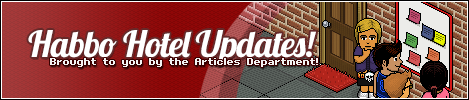
We’ve got some exciting news this morning/afternoon after the re-release of the Habbo Giffer. If you’re unaware of what the Habbo Giffer is, then this guide will show you exactly how to use it and what you can do with it. I believe you’re all with me when I say this; This imager is a Godsend! Because I cannot make a .GIF for the life of me. This creator allows you to, with ease, create your habbo doing things you could only imagine!
Follow ahead to learn how to use it!
You can go to the Habbo giffer from this link, here!
Once you have gotten to this part, you’ll be able to see some different features. Each section you can edit to create your habbo either walking, waving, jumping, smiling, and all other neat things. But there’s more! If you’re not into this sort of .GIF, then use the “Examples” tab to change up what your habbo is doing;

Your habbo now has the ability to do almost anything and you can even add more habbos too.
But as a person who likes to take their time, I’ll go through each BASIC .GIF. The Hello World is the one that we saw above. It allows you, within the quotations, to put your habbo name, you can also change which direction your habbo is facing. You can also change your expression, which is pretty neat. Especially if you want your habbo to be angry!
The next one is Walky Talky. This one is not what you think as it is not your habbo holding a walkie talky. In this one here, you have your avatar facing any direction (again, you can choose which direction you’d like and as your habbo is walking, it stops to talk to you, then continues to keep walking.
It has been easier than it looks to create your own .GIF, and if there’s something that you do not want them to do, you can just remove it from the list of actions.
The Wave is on the complex side of the BASIC features as it has more in it, but it is still manageable. You’re able to, again, change the direction your habbo is standing.
user “Bikini”, “com”
gesture “sad”
walk 6, “south”
stand 1.5
gesture “surprised”
wait 1
gesture “smile”
wait 1
wave 5
stand 1
Now, you’re probably wondering what the numbers are beside each phrase, or direction, etc. This is how many “frames” your habbo will be doing the action for. For example, if it is a 6, then your habbo will do that action for six frames before changing. If it is 1.5 then it only has 1.5 frames to do that particular action.
And there you have it, After you fiddle around with it, you’ll begin to realize that it’s not as hard as it looks. You have to take your time and play around with it. In the next couple days I will look at the ADVANCED .GIFs and write a guide on that one. But until then, enjoy these!



 9
9
![[Habbolar.com] Avrupa BirliÄŸi'ne DoÄŸru - DE498](https://images.habbo.com/c_images/album1584/DE498.gif)


![[HLJ] Behzat Ç. Bir Ankara Polisiyesi - IT693](https://images.habbo.com/c_images/album1584/IT693.gif)

![[Habbolar.com] Huzur ve Sağlığa Yolculuk! - PT961](https://images.habbo.com/c_images/album1584/PT961.gif)
![[Habbolar.com] Mmm, lezzetli! Keyif cafe’deki yiyecek ve içecekler eşsizdir! - NL331](https://images.habbo.com/c_images/album1584/NL331.gif)
![[HLJ] Izgara Ustası! - PT425](https://images.habbo.com/c_images/album1584/PT425.gif)




