You will need:
Want to run your own Agency, but not sure how to set it up? This guide will help you set up the basic WIRED you will need to let users into your agency through security. Please note that this guide will not show you how to BUILD an Agency. It will follow the assumption that you have the general layout all set up. It will show you how to set up the WIRED for it.
Step 1: Send them to security! (Stack 1)
When a person enters the room, they will speak to the person at the front desk who will set them up ready to be sent to security. To have this working, you will need a Roller facing a shut Gate.
You will need one WIRED Trigger: User Says Keyword set to a keyword of your choice. I suggest something simple to remember such as !open or similar. This is the keyword that they staff will use to open the gate to let users in.
On top of the WIRED Trigger: User Says Keyword, place a WIRED Effect: Toggle Furni State (x1) and set it to the gate.
On top of this, place a WIRED Condition: Triggering User Is On Furni and select it to the chair that is opposite to the gate that will be opening – where the worker will be sat. That’s the first stack completed.
Step 2: Send them to security! (Stack 2)
For the second stack, you will need a WIRED Condition: User Walks On Furni (x1), WIRED Effect: Match Furni To Position And State (x1), and WIRED Effect: Teleport To Furni (x1).
The WIRED Condition: User Walks On Furni needs to be set to the gate that the Roller will move the users onto.
The WIRED Effect: Match Furni To Position And State needs to be set to the Gate also, while it is shut (and make sure you select the “furni state” option before clicking done!).
The WIRED Effect: Teleport To Furni needs to be set to the security area of your room. That’s the second stack completed.
To have multiple front desks, you will need to repeat these two stacks per entry gate – make sure you have the correct gate and chair selected for each one!
Step 3: Let them in! (Stack 1)
In the security area, you can let the user in, kick them out, or, occasionally, send them to training. In this section, we’ll be focused on how to let users in.
You will need a Roller facing into a Gate in this section also, although it is recommended to have 2-3 rollers to form a queue to allow multiple users to queue up for security. You will also need to place a Colour Tile near the gate – the colour it is set to will indicate the action!
For this, you will need WIRED Trigger: User Says Keyword (x1), WIRED Effect: Toggle Furni State (x1), WIRED Condition: Triggering User Is On Furni (x1), and WIRED Condition: Furni States And Positions Match (x1) for the first stack.
For the WIRED Trigger: User Says Keyword, set the keyword as something the staff can remember easily, for example !in – this will be the keyword that they will use to let users in.
The WIRED Effect: Toggle Furni State should be set to the Gate that the Rollers are rolling in to.
The WIRED Condition: Triggering User Is On Furni should be set to the chair that the staff member will be sat on when letting the users in.
The WIRED Condition: Furni States And Positions Match should be set to the Color Tile, with the “furni state” ticked – make sure that the Color Tile is set to GREEN when you press “OK”. That’s the first stack done!
Step 4: Let them in! (Stack 2)
For the second stack, you will need a WIRED Trigger: User Walks On Furni (x1), WIRED Effect: Match Furni To Position And State (x1), and WIRED Effect: Teleport To Furni (x1).
The WIRED Condition: User Walks On Furni (x1) should be set to the Gate they are rolling into.
The WIRED Effect: Match Furni To Position And State should be set to the Gate (shut) and the Color Tile (default colour).
The WIRED Effect: Teleport To Furni should be set to an area that is inside of the Agency.
Step 5: Send them to training! (Stack 1)
For this, you will need WIRED Trigger: User Says Keyword (x1), WIRED Effect: Toggle Furni State (x1), WIRED Condition: Triggering User Is On Furni (x1), and WIRED Condition: Furni States And Positions Match (x1) for the first stack.
Setting the wired up for this step is identical to Step 3! The only difference is, that you need to set the colour tile to orange instead of green.
For the WIRED Trigger: User Says Keyword, set the keyword as something the staff can remember easily, for example !in – this will be the keyword that they will use to let users in.
The WIRED Effect: Toggle Furni State should be set to the Gate that the Rollers are rolling in to.
The WIRED Condition: Triggering User Is On Furni should be set to the chair that the staff member will be sat on when letting the users in.
The WIRED Condition: Furni States And Positions Match should be set to the Color Tile, with the “furni state” ticked – make sure that the Color Tile is set to ORANGE when you press “Ready”. That’s the first stack done!
Step 6: Send them to training! (Stack 2)
For the second stack, you will need a WIRED Condition: User Walks On Furni (x1), WIRED Effect: Match Furni To Position And State (x1), and WIRED Effect: Teleport To Furni (x1).
The WIRED Condition: User Walks On Furni (x1) should be set to the Gate they are rolling into.
The WIRED Effect: Match Furni To Position And State should be set to the Gate (shut) and the Color Tile (default colour).
The WIRED Effect: Teleport To Furni should be set to the training area of the Agency.

Step 7: Kick ’em out! (Stack 1)
For this, you will need WIRED Trigger: User Says Keyword (x1), WIRED Effect: Toggle Furni State (x1), WIRED Condition: Triggering User Is On Furni (x1), and WIRED Condition: Furni States And Positions Match (x1) for the first stack.
For the WIRED Trigger: User Says Keyword, set the keyword as something the staff can remember easily, for example !in – this will be the keyword that they will use to let users in.
The WIRED Effect: Toggle Furni State should be set to the Gate that the Rollers are rolling in to.
The WIRED Condition: Triggering User Is On Furni should be set to the chair that the staff member will be sat on when letting the users in.
The WIRED Condition: Furni States And Positions Match should be set to the Color Tile, with the “furni state” ticked – make sure that the Color Tile is set to RED when you press “Ready”. That’s the first stack done!
Step 8: Kick ’em out! (Stack 2)
For the second stack, you will need a WIRED Condition: User Walks On Furni (x1), WIRED Effect: Match Furni To Position And State (x1), and WIRED Effect: Teleport To Furni (x1).
The WIRED Condition: User Walks On Furni (x1) should be set to the Gate they are rolling into.
The WIRED Effect: Match Furni To Position And State should be set to the Gate (shut) and the Color Tile (default colour).
The WIRED Effect: Teleport To Furni should be set to an area that is outside of the Agency.
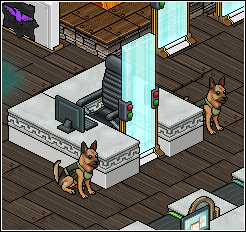
















![[Habbolar.com] Avrupa BirliÄŸi'ne DoÄŸru - DE498](https://images.habbo.com/c_images/album1584/DE498.gif)


![[HLJ] Behzat Ç. Bir Ankara Polisiyesi - IT693](https://images.habbo.com/c_images/album1584/IT693.gif)

![[Habbolar.com] Huzur ve Sağlığa Yolculuk! - PT961](https://images.habbo.com/c_images/album1584/PT961.gif)
![[Habbolar.com] Mmm, lezzetli! Keyif cafe’deki yiyecek ve içecekler eşsizdir! - NL331](https://images.habbo.com/c_images/album1584/NL331.gif)
![[HLJ] Izgara Ustası! - PT425](https://images.habbo.com/c_images/album1584/PT425.gif)




