You will need:
This guide will show you a way to get Habbos to the opposite side of your room without much effort at all. It means you can put people where you want them and still keep your peaking population, or remove people from a playing area if they have lost a game.
Step 1: WIRED Trigger: User Stuff Collision
This piece simply lets Habbo know that you want something to happen when things go bang! There are no settings to worry about here; any time a piece of furni hits a Habbo due to wired, it’ll be triggered.
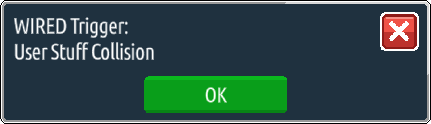
Step 2: WIRED Effect: Teleport To Furni
After you’ve done that, you need to select the WIRED Effect: Teleport To Furni wired and click the piece of furniture that you want the person to be teleported to when the collision furniture has collided with them. This is often some waiting area or AFK seats, if you’re making an event room.
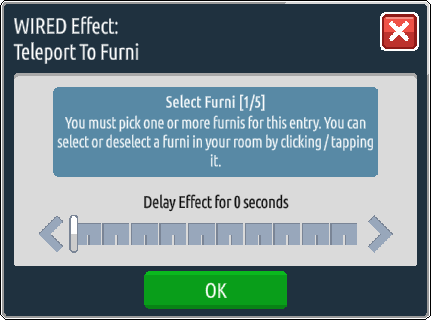
Step 3: WIRED Effect: Match Furni to Position & State
You will need to set this so that your chosen bopper furni is selected, and that you check the box “Current position in room” – make sure you only click OK when the bopper really is in a safe space and cannot move!
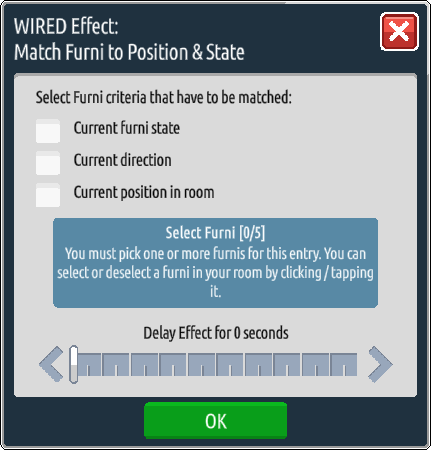
Step 4: WIRED Trigger: Repeat Effect
Next, you need to double click the WIRED Trigger: Repeat Effect and set the delay to 0.5 seconds.
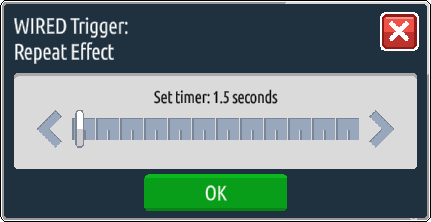
Step 5: WIRED Effect: Move Furni Towards Nearest User
Following this, you need to double click the WIRED Effect: Move Furni towards nearest user and select the bopper you’re using. This will make it move about on its own, so again make sure it’s secured in a place where it can’t run away, or that you add this to your stack later!
Optional Step: WIRED Negative Condition: Furni State DOESN’T Match
To stop your bopper from going rogue, you can either trap it between furniture, place it on an isolated floor tile so that is has no choice but to behave itself, OR you can add a negative condition to your stack!
First, place your bopper in the position in the room that you want it to stay – for example, if you’re making an events room, you may want it next to the host. Then double click onto the negative condition and select your bopper, then make sure to check all the boxes before pressing OK!
Step 6: Stack them up!
Lastly, you need to click put the stacks together to look like the picture below.
… and that’s it! To use the wired, all you need to do is move your bopper next to the user you want to teleport away.




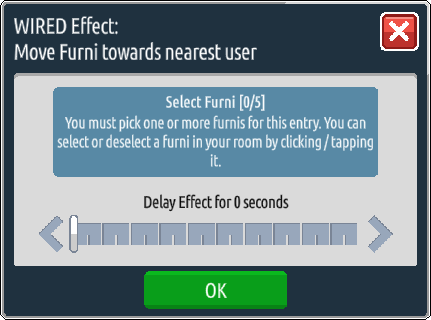
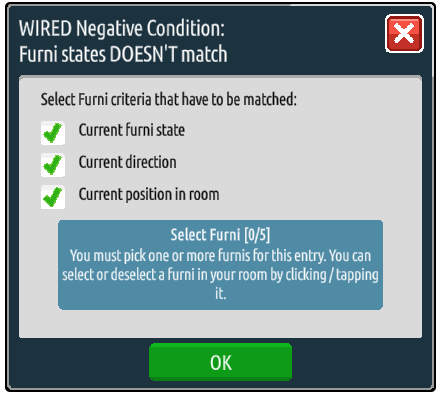

![[Habbolar.com] Avrupa BirliÄŸi'ne DoÄŸru - DE498](https://images.habbo.com/c_images/album1584/DE498.gif)


![[HLJ] Behzat Ç. Bir Ankara Polisiyesi - IT693](https://images.habbo.com/c_images/album1584/IT693.gif)

![[Habbolar.com] Huzur ve Sağlığa Yolculuk! - PT961](https://images.habbo.com/c_images/album1584/PT961.gif)
![[Habbolar.com] Mmm, lezzetli! Keyif cafe’deki yiyecek ve içecekler eşsizdir! - NL331](https://images.habbo.com/c_images/album1584/NL331.gif)
![[HLJ] Izgara Ustası! - PT425](https://images.habbo.com/c_images/album1584/PT425.gif)




