Let’s start off by adding. Time to make some friends! That’s what Habbo is all about really, right?
Step 1: Open up the “People” menu
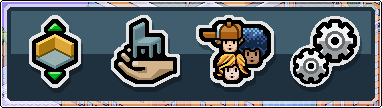
In the icon tray on the bottom right of the screen, you want the third button along – the one with the cluster of friendly faces!
Step 2: Find your friend!
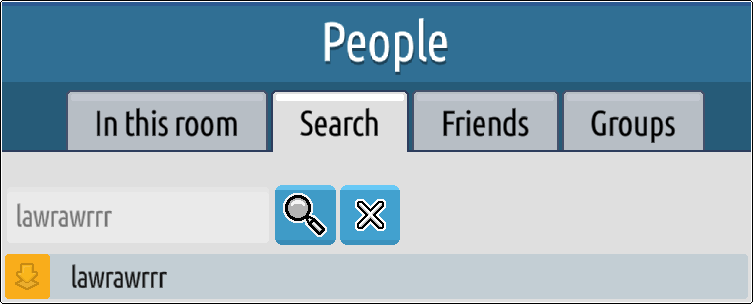
On this menu you’ll be able to see tabs for people in the room (if you’re in one) as well any friends and groups you already have, but right now we want the “Search” tab – pop a friendly Habbo’s name in there to find them.
Step 3: Sending the request
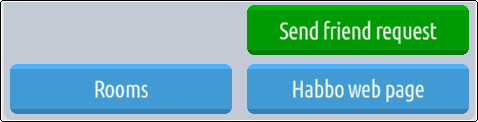
Clicking on the name of the Habbo you want to befriend in the Search tab will open up their profile. You’ll see all sorts of info on there, but the bit you want is the big green “Send friend request” button. Hit it, and they’ll be sent a notification that you’d like to be their chum!
Step 4: Checking an incoming friend request
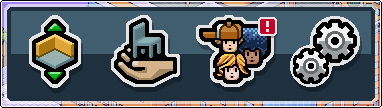
If someone has been through the above actions and sent YOU a friend request, your People icon in the icon tray will have a little exclamation mark like this.
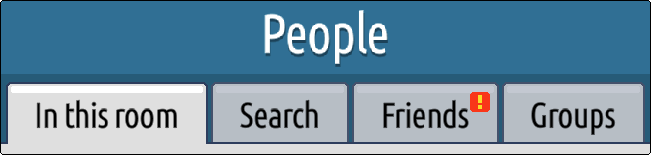
Click that and we once again get the People menu – this time we want the “Friends” tab, again with an exclamation mark on the tab to notify you that there’s something new to see there.
Step 5: Accepting new friends

On that tab you’ll see any friends you already have, plus potentially some Habbo names with the above icon by them. Click on this to confirm or deny that you want to be their friend.
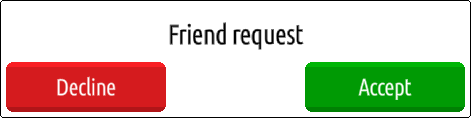
If you accept, the user will be added to your friend list (and you to theirs). You can also choose to decline, if it’s a user you’re unsure of or if you just don’t feel like making more friends at that moment.
Step 6: Following your friends
You can follow friends by scrolling through your friend list, clicking on your friend’s profile and clicking the “Go to” button. If they are online and have following enabled, you will follow them. Otherwise, you will be presented with a popup asking you to private message them.
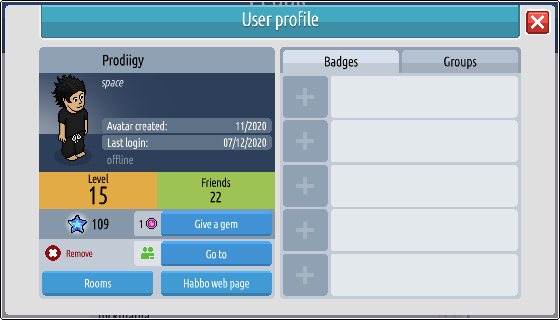
You can also find where your friends are by going to the Navigator, clicking the My World tab and then clicking the “Room with my friends” category or the green “Join friends” button.
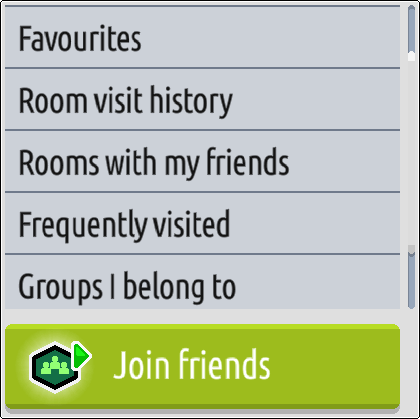
Step 7: Messaging your friends
Currently, Private Messaging in the new Unity client is not working. Habbo have confirmed that this is a priority project.
1f34564c97939f3516.png” alt=”” />




![[Habbolar.com] Avrupa BirliÄŸi'ne DoÄŸru - DE498](https://images.habbo.com/c_images/album1584/DE498.gif)


![[HLJ] Behzat Ç. Bir Ankara Polisiyesi - IT693](https://images.habbo.com/c_images/album1584/IT693.gif)

![[Habbolar.com] Huzur ve Sağlığa Yolculuk! - PT961](https://images.habbo.com/c_images/album1584/PT961.gif)
![[Habbolar.com] Mmm, lezzetli! Keyif cafe’deki yiyecek ve içecekler eşsizdir! - NL331](https://images.habbo.com/c_images/album1584/NL331.gif)
![[HLJ] Izgara Ustası! - PT425](https://images.habbo.com/c_images/album1584/PT425.gif)




