Having a party? Hosting a fun game? Perhaps you want to entice more people to your room – here’s how.
Step 1: Open up Room info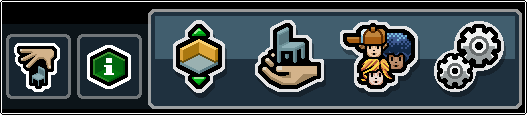
There are two ways to do this. If you’re already in the room you want to promote, click the green icon with the “i” in it at the bottom right of your screen.
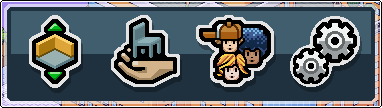
Or if you’re in another room (or on the homepage) first open the Navigator by pressing the furthest left button in the icon tray on the bottom right of the screen…

Then hit the “My world” tab…

… and then the green icon by the name of the room that you want to make an event in.
Step 2: Open the event creator
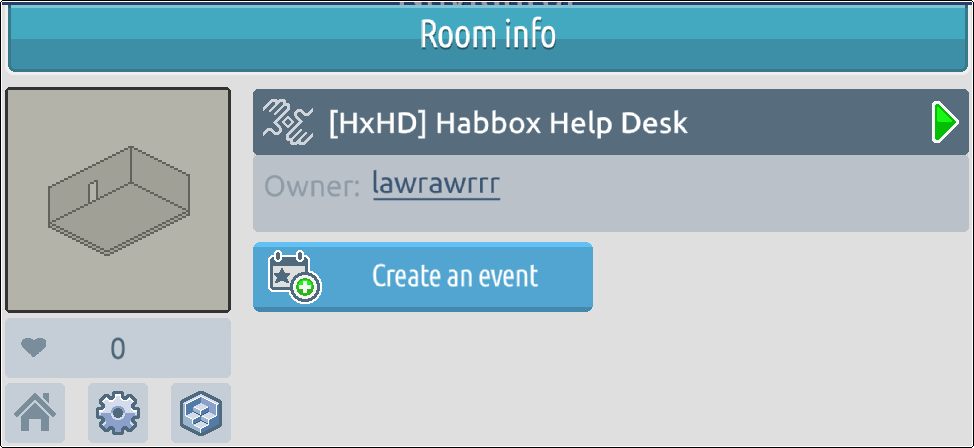
On the Room info window, click the blue “Create an event” button below the room name and information.
Step 3: Enter the event details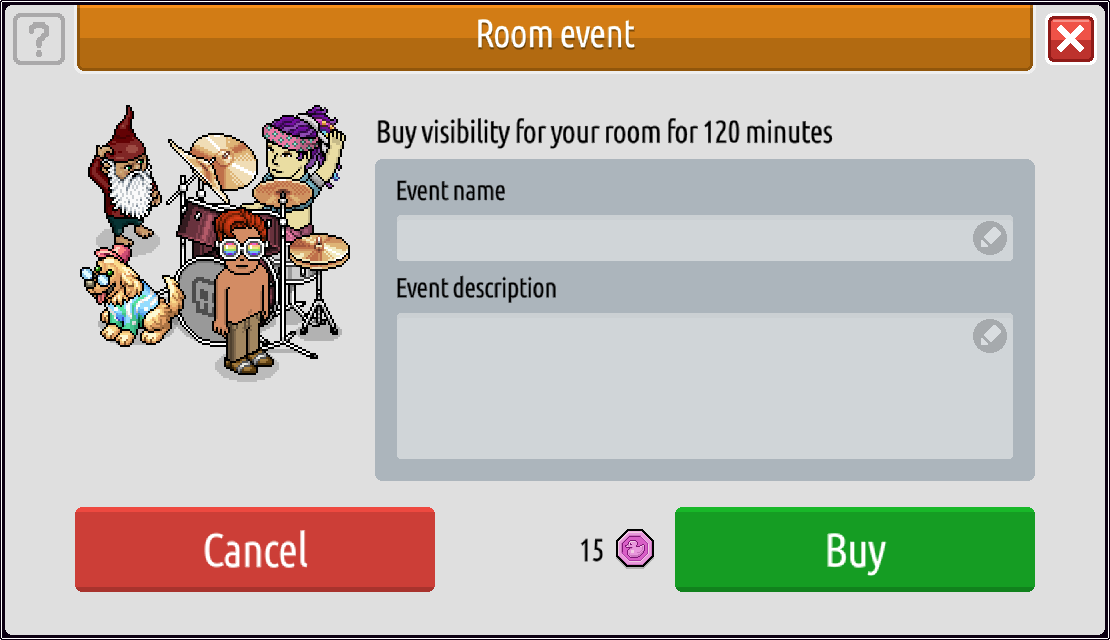
You’ll be able to pick a name for your event, as well as a description of what it’s for. Once you’re set, click the green “Buy” button to spend 15 duckets on the room promotion. It’s important to note, however, only the room owner is able to do this!
Step 4: Check on your event!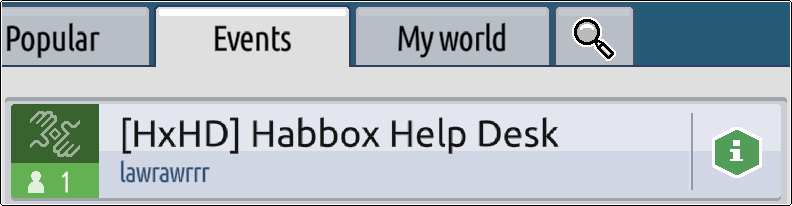
On the Navigator, your room should now appear in the Events tab! Clicking that green icon again to open up the Room info window will now show your event as well.
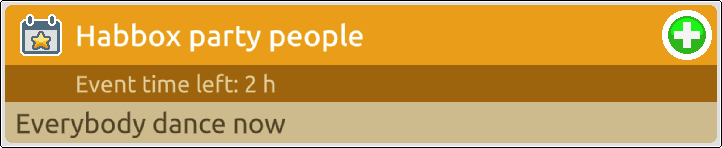
You’ll be able to see how long you have left of your event promotion, and using the plus symbol button will allow you to extend the current event if you need to, rather than having to wait until it’s finished and make a new one!




![[Habbolar.com] Avrupa BirliÄŸi'ne DoÄŸru - DE498](https://images.habbo.com/c_images/album1584/DE498.gif)


![[HLJ] Behzat Ç. Bir Ankara Polisiyesi - IT693](https://images.habbo.com/c_images/album1584/IT693.gif)

![[Habbolar.com] Huzur ve Sağlığa Yolculuk! - PT961](https://images.habbo.com/c_images/album1584/PT961.gif)
![[Habbolar.com] Mmm, lezzetli! Keyif cafe’deki yiyecek ve içecekler eşsizdir! - NL331](https://images.habbo.com/c_images/album1584/NL331.gif)
![[HLJ] Izgara Ustası! - PT425](https://images.habbo.com/c_images/album1584/PT425.gif)




