Make and join groups with your friends to share interests. Groups have had some changes in the Unity client. Read on to find out more, and how to manage and create groups.
Group forums
Group forums are currently not functional in the new Unity client. As you can see below, the area is “under construction”.
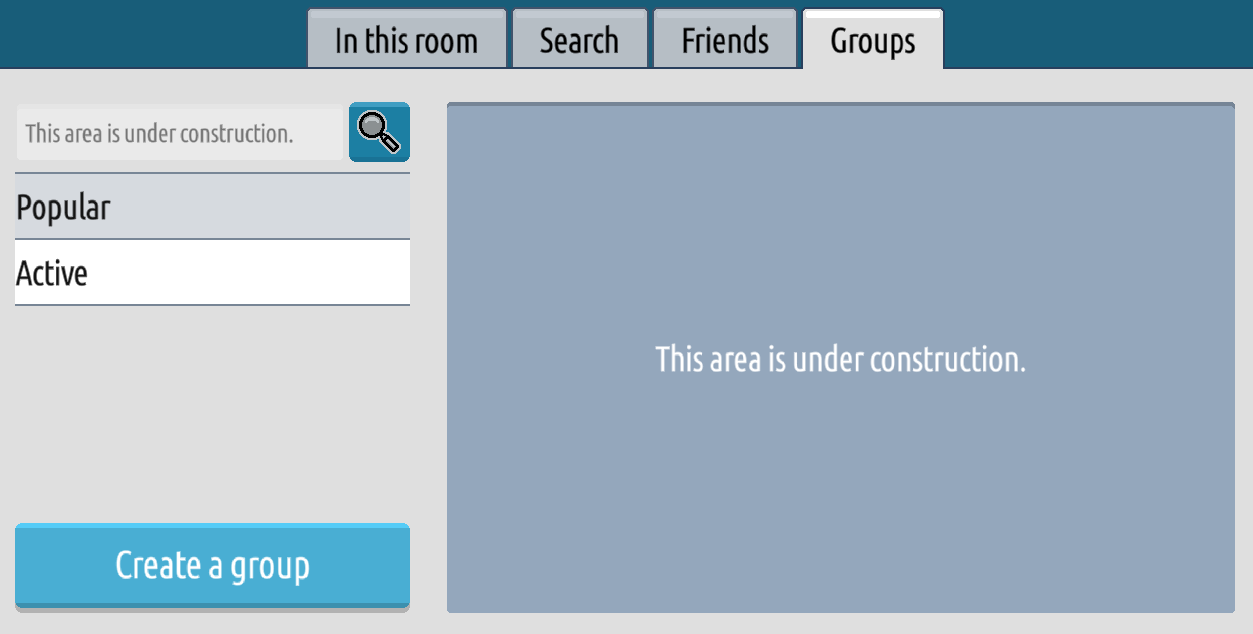
Members
There are three levels of members in a group – owner, admin and member.
You can still set a group to be open, require admin approval, or be closed and not accepting new members.
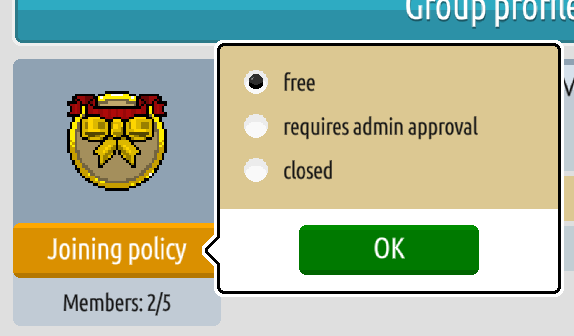
Membership in a group, however, is now limited. The maximum number of members is calculated by the members’ total level. The higher the level each member is, the more members the group can have. To allow new users, you have to remove old ones, by clicking the red ‘X’ button by the name of the Habbos you want to remove. If you’ve selected “requires admin approval” as a joining policy, prospective members will be found in the Requests tab.
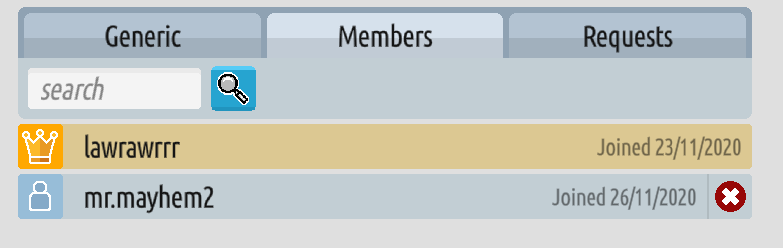
In a room, you can now set room decoration settings per your group. You can allow it for just the owner, group admins, or all members.
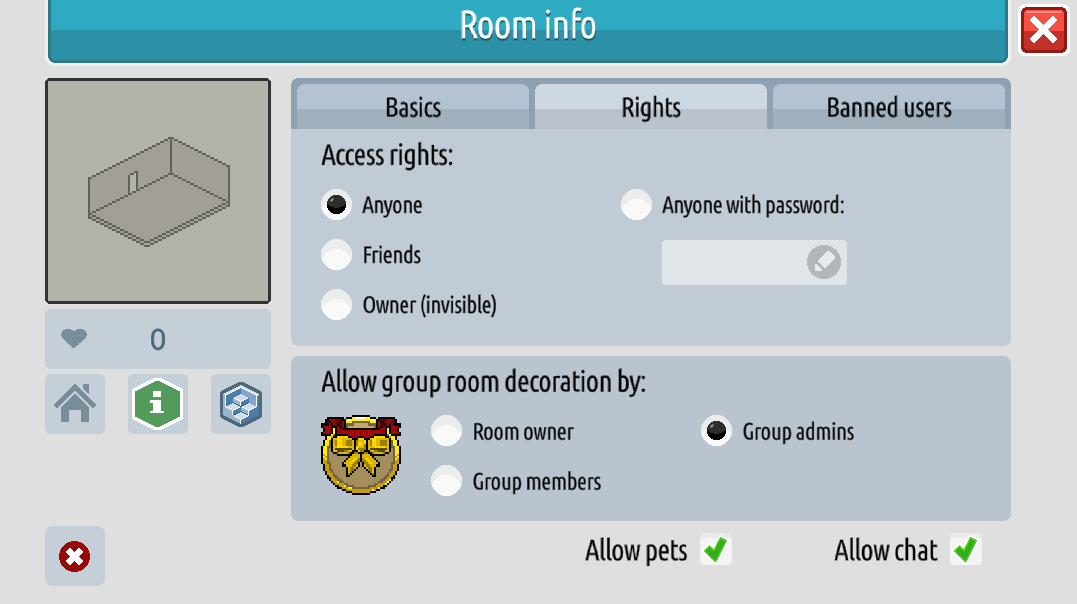
Creating a group
To create a group, navigate to the Shop by clicking the duck icon on the top right of your Hotel.
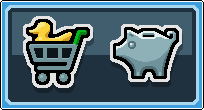
There is an empty Habbo Groups section in the “By Environment” section of the Shop, but it is currently unclear how to create groups in the new Unity client. We will update this guide once the function returns!
Editing a group
In the Unity client, you can no longer edit a group name, badge or colours, and group homerooms are still locked to the original room. You can edit the description, and member list.
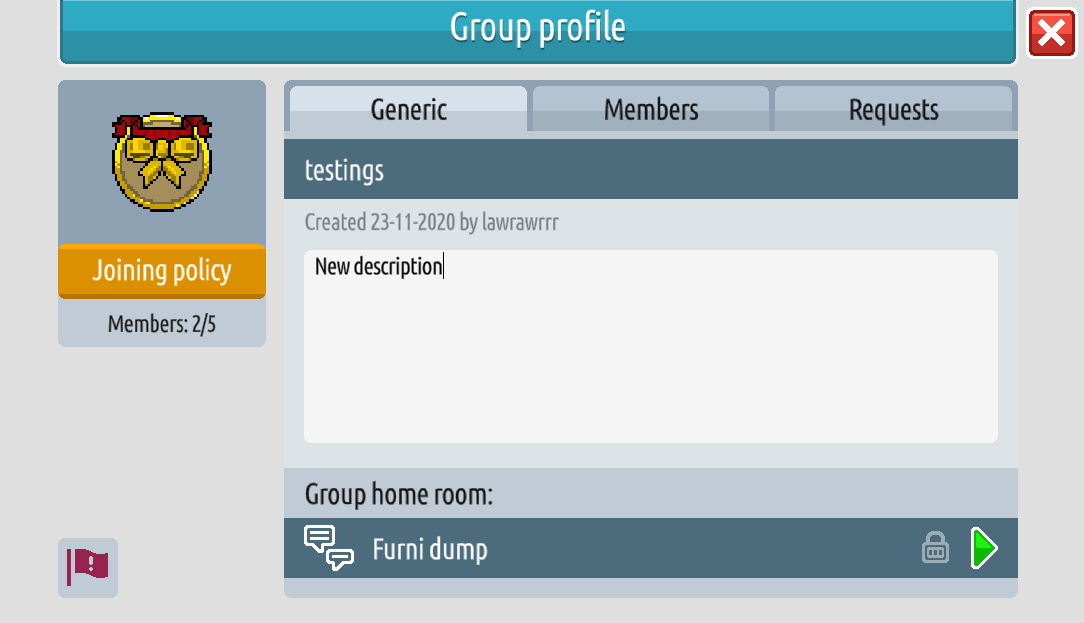




![[Habbolar.com] Avrupa BirliÄŸi'ne DoÄŸru - DE498](https://images.habbo.com/c_images/album1584/DE498.gif)


![[HLJ] Behzat Ç. Bir Ankara Polisiyesi - IT693](https://images.habbo.com/c_images/album1584/IT693.gif)

![[Habbolar.com] Huzur ve Sağlığa Yolculuk! - PT961](https://images.habbo.com/c_images/album1584/PT961.gif)
![[Habbolar.com] Mmm, lezzetli! Keyif cafe’deki yiyecek ve içecekler eşsizdir! - NL331](https://images.habbo.com/c_images/album1584/NL331.gif)
![[HLJ] Izgara Ustası! - PT425](https://images.habbo.com/c_images/album1584/PT425.gif)




