Time for something new? Here’s how to purchase some new furni from the Shop – be sure you have enough credits!
Step 1: Open up the Shop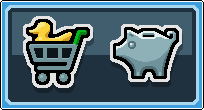
Open up the Stop by clicking the duck in a shopping trolley – this will be at the top right of your screen.
Step 2: Select the tab you need
By default the Shop will open on the “Offers” tab, displaying any promotions that Habbo currently have. The other tabs are:
Furni – The main bulk of the Shop items will be in here, this is how you furnish a room!
Clothes – For when you need some snazzy new outfits.
Pets – Furry (or scaly, or feathered, or squishy…) friends to occupy your rooms (guide on those here!)
Premium – Where you can buy memberships such as Habbo Club and Builders Club, as well as purchasing extra credits.
Marketplace – For buying items from other users rather than direct from Habbo (guide on that here!)
For this guide, we’ll be sticking with the Furni tab.
Step 3: Search and filter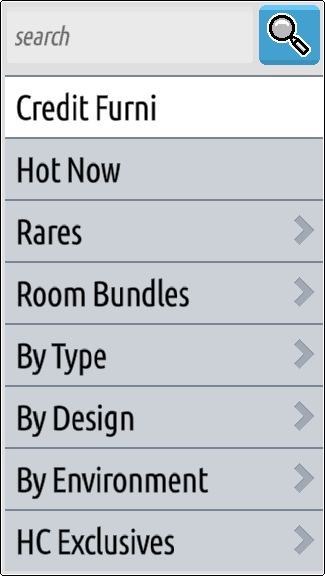
You can use the search bar to look for specific furni by name, or use one of the various categories to filter through the catalogue of items. Using “By Type” allows you to only see chairs, tables, dividers, etc., while “By Environment” and “By Design” group various furni together by either the range they were released in or the kind of room they’re best suited to. There are similar options in the Clothing and Pets tabs to filter through the available options.
Step 4: Make your selection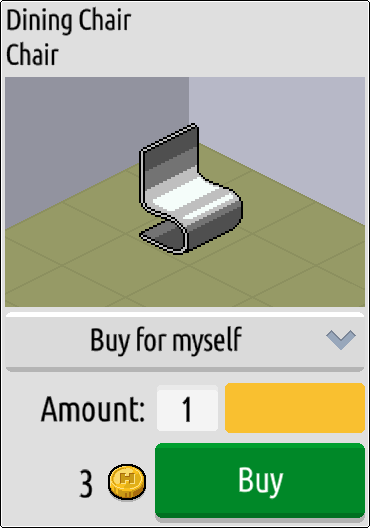
There are LOADS of items for sale in the Shop, but once you’ve clicked on a specific item it will show on the far right of the window with the name, the furni category, who you’re buying it for (gift options are available!), how many you intend to purchase, and the cost of your shopping.
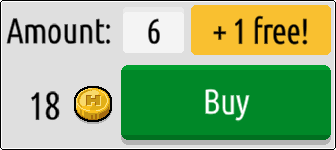
Note that if you buy multiples of one furni at a time, you may end up with some bonus freebies being added!
Step 5: Buy, buy, buy!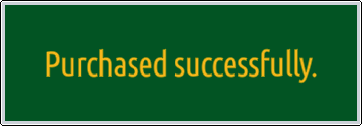
Hitting the big green “Buy” button will (assuming you have enough credits) transfer the item to your inventory while taking the requirement number of credits from your account. You’ll also get a temporary notification flash up to inform you that the transaction has gone through. Enjoy your new item!




![[Habbolar.com] Avrupa BirliÄŸi'ne DoÄŸru - DE498](https://images.habbo.com/c_images/album1584/DE498.gif)


![[HLJ] Behzat Ç. Bir Ankara Polisiyesi - IT693](https://images.habbo.com/c_images/album1584/IT693.gif)

![[Habbolar.com] Huzur ve Sağlığa Yolculuk! - PT961](https://images.habbo.com/c_images/album1584/PT961.gif)
![[Habbolar.com] Mmm, lezzetli! Keyif cafe’deki yiyecek ve içecekler eşsizdir! - NL331](https://images.habbo.com/c_images/album1584/NL331.gif)
![[HLJ] Izgara Ustası! - PT425](https://images.habbo.com/c_images/album1584/PT425.gif)




