Sometimes there are items we want that are no longer in the shop, or perhaps there are just better deals to be found by buying directly from other Habbos. Here’s how to use the marketplace to buy furni.
Step 1: Open up the Shop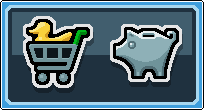
Open up the Stop by clicking the duck in a shopping trolley – this will be at the top right of your screen.
Step 2: Enter the marketplace
Tap the marketplace tab on the far right of the Shop window to see items being sold by other Habbos.
Step 3: Sort the listings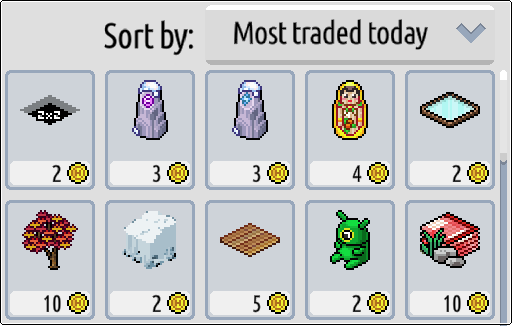
By default, “Most traded today” will be displayed. This can be useful if you want to follow market trends, but other options are available if you click the drop-down arrow.
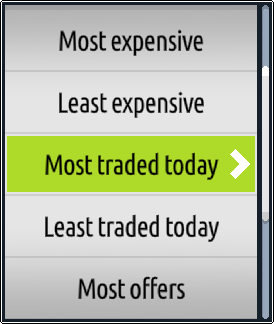
Doing this, you can choose to see the cheapest, the most expensive (hey big spender!), and what is being sold the most or least.
Step 3: Filter your results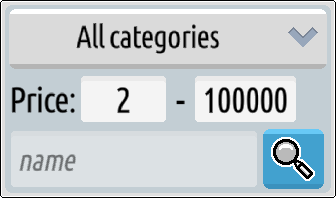
You can use this box to manually choose items of a certain price range or even a specifically named item. There is another drop-down arrow here that also allows you to search by furni type.
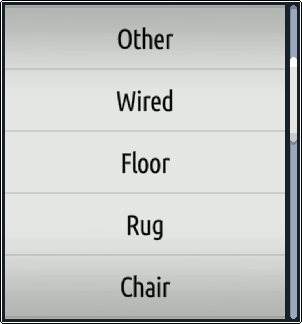
The furni categories may help you if you’re wanting to build a certain type of room, or if you know you need more of a particular type of item.
Step 4: Take your pick!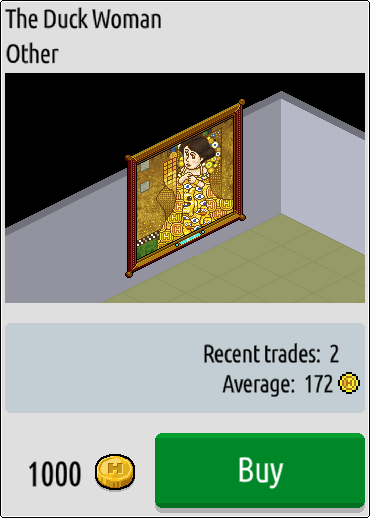
Once you’ve found the furni you want, tapping it will bring up the information on the right hand side of the Shop window. You’ll be able to see its name, its category, how often it’s been traded and for how much on average, as well as the important bit – how much you’re being asked to pay for this one!
Step 5: Make the purchase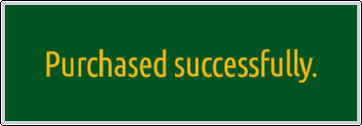
Hitting the big green “Buy” button will (assuming you have enough credits) transfer the item to your inventory while taking the requirement number of credits from your account. You’ll also get a temporary notification flash up to inform you that the transaction has gone through. Enjoy your new item!




![[Habbolar.com] Avrupa BirliÄŸi'ne DoÄŸru - DE498](https://images.habbo.com/c_images/album1584/DE498.gif)


![[HLJ] Behzat Ç. Bir Ankara Polisiyesi - IT693](https://images.habbo.com/c_images/album1584/IT693.gif)

![[Habbolar.com] Huzur ve Sağlığa Yolculuk! - PT961](https://images.habbo.com/c_images/album1584/PT961.gif)
![[Habbolar.com] Mmm, lezzetli! Keyif cafe’deki yiyecek ve içecekler eşsizdir! - NL331](https://images.habbo.com/c_images/album1584/NL331.gif)
![[HLJ] Izgara Ustası! - PT425](https://images.habbo.com/c_images/album1584/PT425.gif)




