Protection is key! Learn about the settings available to you with regards to editing your room settings on Habbo.
Step 1: Open up Room info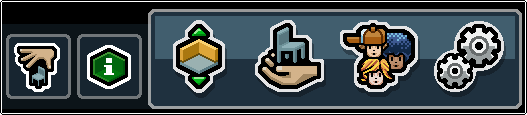
There are two ways to do this. If you’re already in the room you want to edit the settings for, click the green icon with the “i” in it at the bottom right of your screen.
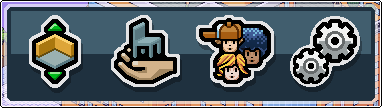
Or if you’re in another room (or on the homepage) first open the Navigator by pressing the furthest left button in the icon tray on the bottom right of the screen…

Then hit the “My world” tab…

… and then the green icon by the name of the room that you want to change the settings of.
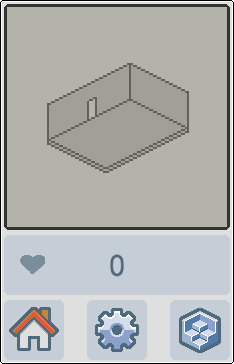
The cog icon on the left hand side of the Room info window will then give you the room settings window.
Step 2: The “Basics” tab
The main thing you’ll probably want to change at first is the name of the room! By default the room names are not very exciting, so on this screen you can pick something that better reflects what you want the room to be, as well as a more detailed description if you wish.
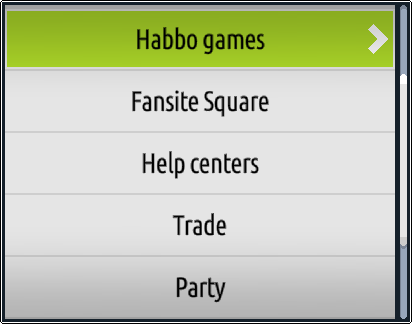
You can also select a room type, which will allow for people to search and find your room by filtering through the categories on the navigator.
Step 3: The “Rights” tab
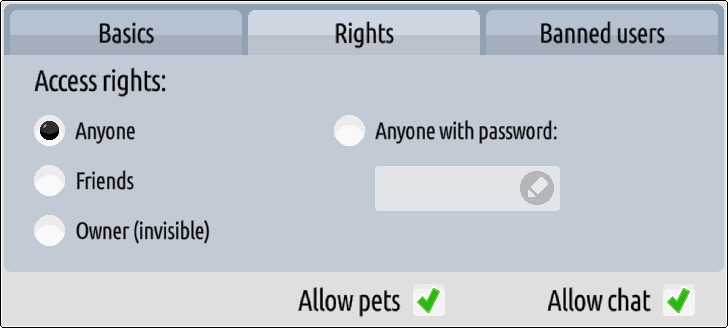
Clicking on Rights gives you access to further options. Here, you can limit who is able to enter your room:
Anyone – The room is open for all!
Friends – Only Habbos on your friend list can enter the room.
Owner (invisible) – No-one but you can get in. Useful if you’re building!
Anyone with password – You can set a password to your room and give this password to those you want to grant entry.
If your room was previously doorbell-controlled, it will be changed to “Friends” in the new client.
On the Rights tab you can also control whether pets are allowed in the room, as well as having the option to mute the room entirely.

Bots, pets and room owners can still talk in rooms if you disable chat, but other users will see the chat bar disabled.
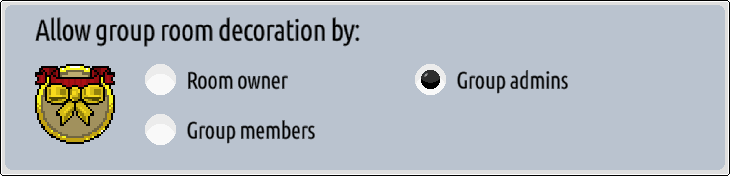
If your room is a group room, you will also have the above controls which can allow members of the group (or only admins if you prefer) to “decorate” the room. This includes moving furniture you’ve placed as well as placing their own. See more about this on our All About Groups guide!
Step 4: The “Banned users” tab
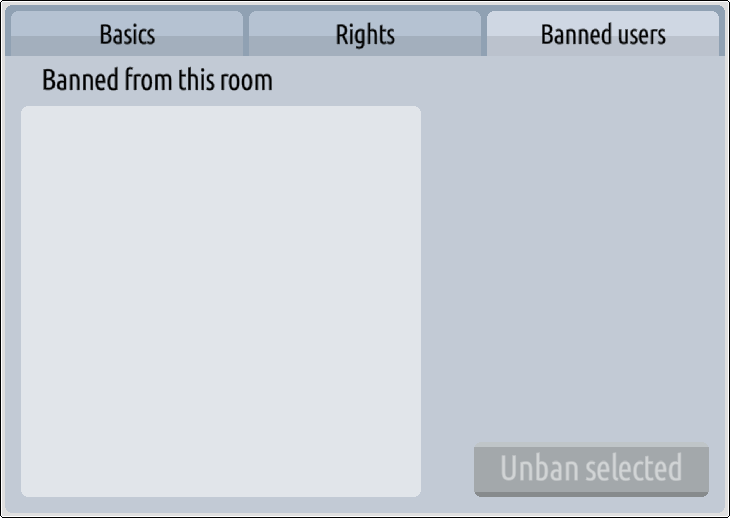
Hopefully you won’t need to ban any naughty Habbos from your room, but if you do their names will show on this final tab. You will be able to select Habbos from this list to unban them if you feel they were wrongly banned or have apologised and made amends!




![[Habbolar.com] Avrupa BirliÄŸi'ne DoÄŸru - DE498](https://images.habbo.com/c_images/album1584/DE498.gif)


![[HLJ] Behzat Ç. Bir Ankara Polisiyesi - IT693](https://images.habbo.com/c_images/album1584/IT693.gif)

![[Habbolar.com] Huzur ve Sağlığa Yolculuk! - PT961](https://images.habbo.com/c_images/album1584/PT961.gif)
![[Habbolar.com] Mmm, lezzetli! Keyif cafe’deki yiyecek ve içecekler eşsizdir! - NL331](https://images.habbo.com/c_images/album1584/NL331.gif)
![[HLJ] Izgara Ustası! - PT425](https://images.habbo.com/c_images/album1584/PT425.gif)




