Maybe you need some more credits, or maybe it’s just time for a clear out. Here’s how to sell your furni on the marketplace.
Step 1: Open your Inventory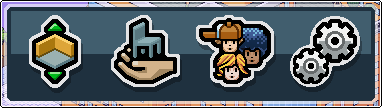
In the icon tray on the bottom right of the screen, you want the second button along – the one with the hand holding a chair!
Step 2: See what you can sell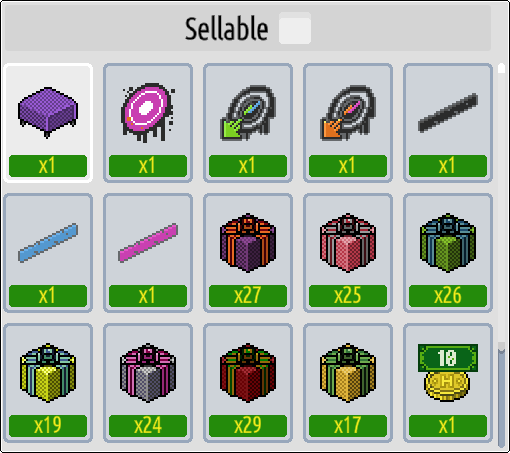
Not all furni can be put on the marketplace – tick the box at the top to filter out those items that you won’t be able to sell.
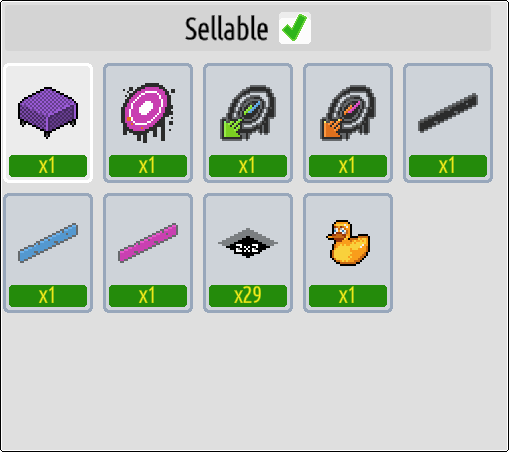
Now you’ll just see those items that you can put up for sale!
Step 3: Select the furni you want to sell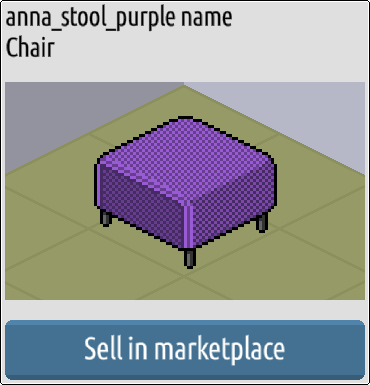
Take a look at what you’ve got and pick something you don’t want any more. On the right you’ll get the blue “Sell in marketplace” button appear – if you haven’t filtered your inventory and choose something that can’t be sold, this button will be greyed out and unclickable.
Step 4: Pick a price!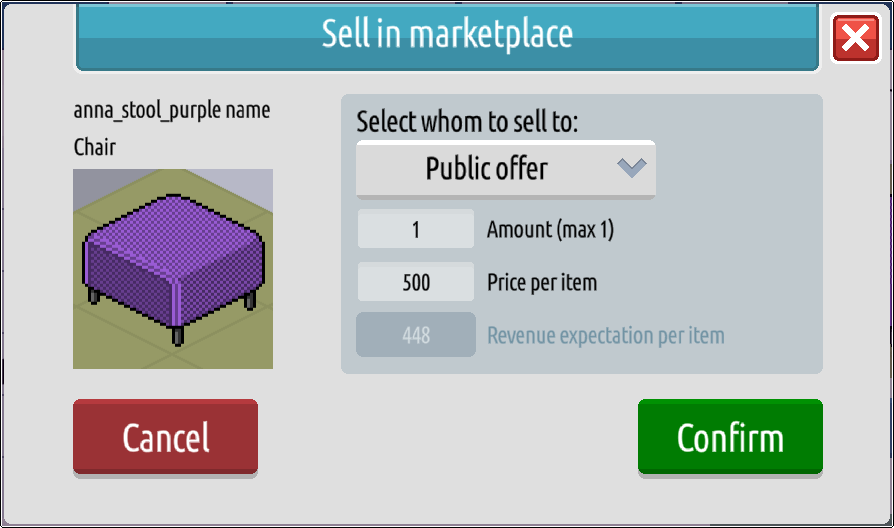
Choose how much you want to get for your item, and how many you want to sell if you have multiples of the same item that you want to sell. The bottom figure will tell you how much you can expect to receive after the sales tax is deducted.
Step 5: Confirm the details
Click the green “Confirm” box, and you should get the above message.

Note that you will require a certain level of the Travelling Salesman achievement in order to place items for higher prices! The Travelling Salesman requirements are:
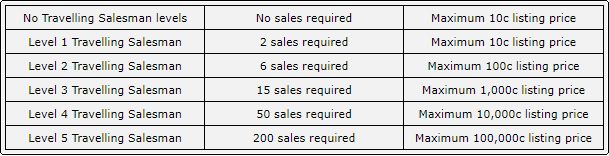
This means that to sell an item for 11c or more, you will first need to have sold at least 6 items (at 10c or less) in the marketplace.
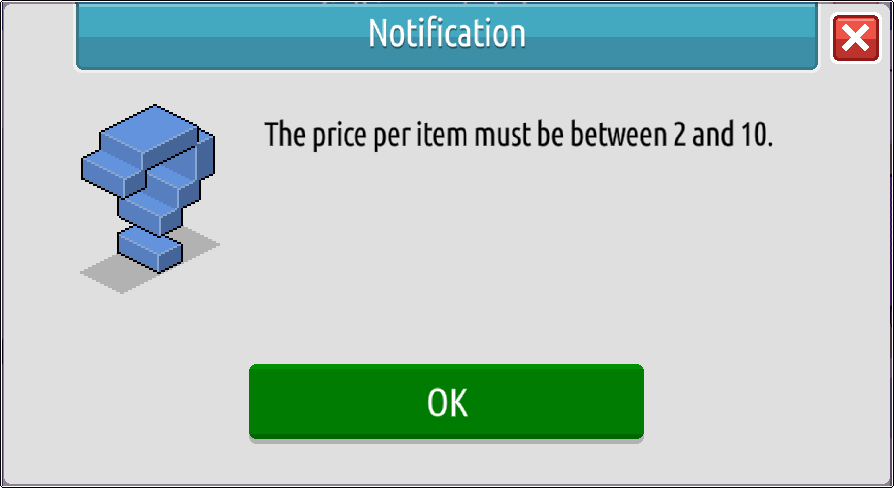
If you do not have the required Travelling Salesman achievement, you’ll get the above notification (or similar based on your sale price limit at the time) and the item will not be added to the marketplace.
Step 6: Check your sales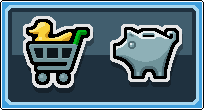
Open up the Stop by clicking the duck in a shopping trolley – this will be at the top right of your screen.

Tap the Marketplace tab.
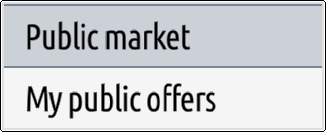
Switch to “My public offers” to see the items you currently have up for sale.
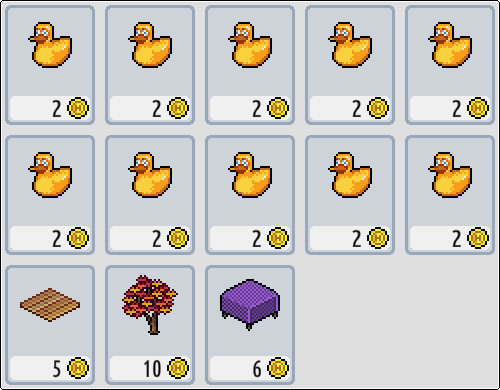
This will display all of the items you’re attempting to sell singularly, with the price you’ve requested shown beneath the furni icon.
Step 7: Recall furni from the marketplace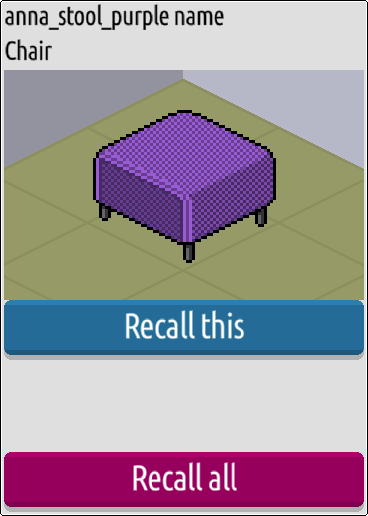
Sometimes we put an item up for sale only to realise that we do want it after all – or worse, that we’ve put the wrong price! Clicking an item in your “My public offers” page will give you the option to recall single listings or every one of them at once.
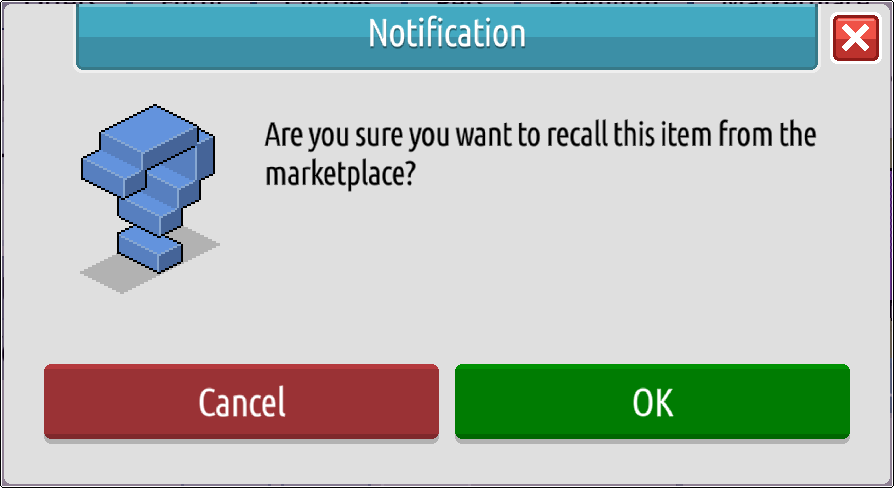
You’ll be presented with a confirmation message before items are removed from the marketplace, just in case!




![[Habbolar.com] Avrupa BirliÄŸi'ne DoÄŸru - DE498](https://images.habbo.com/c_images/album1584/DE498.gif)


![[HLJ] Behzat Ç. Bir Ankara Polisiyesi - IT693](https://images.habbo.com/c_images/album1584/IT693.gif)

![[Habbolar.com] Huzur ve Sağlığa Yolculuk! - PT961](https://images.habbo.com/c_images/album1584/PT961.gif)
![[Habbolar.com] Mmm, lezzetli! Keyif cafe’deki yiyecek ve içecekler eşsizdir! - NL331](https://images.habbo.com/c_images/album1584/NL331.gif)
![[HLJ] Izgara Ustası! - PT425](https://images.habbo.com/c_images/album1584/PT425.gif)




